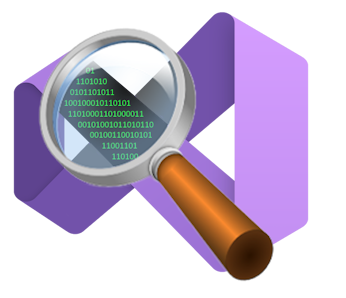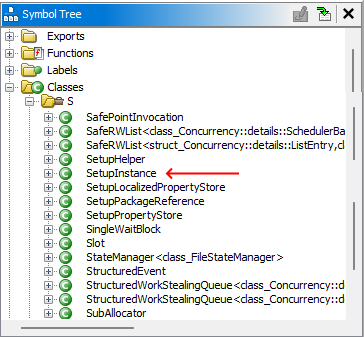I reverse engineered vswhere so you don't have to
I’m currently prototyping a Windows C/C++ build system for my personal toy projects with the goal of having a very small, self-contained and portable build system that I can quickly add to projects. The build system reads one or more configuration files, resolves some paths and call the various compiler/linker executables - pretty standard stuff.
I don’t want to go into too much detail about the build system in this post, but I do want to talk about a problem that probably everybody ran into who built a build system for Windows applications before. The problem: How to get the path to cl.exe, link.exe & lib.exe?.
Since Visual Studio 2017, Microsoft ships vswhere for exactly this. For those of you, who don’t know what vswhere is: vswhere is a standalone command-line tool that you can use to get the path to all your local Visual Studio installations. In case of multiple Visual Studio installations (eg: if you have Visual Studio 2017 and Visual Studio 2022 installed), you can even supply a filter and tell it to only return the instance of Visual Studio that matches your filter (eg: “only list the instances that I can build C# projects with”).
Which sounds nice in theory but has been an annoyance in one way or another for most custom build systems. While vswhere is part of any modern Visual Studio installation and will be installed in a fixed path (%ProgramFiles(x86)%\Microsoft Visual Studio\Installer\vswhere.exe), you still have to basically create a new process, pipe your arguments to that process, read its output and destroy the process again. To me, that sounds like a lot of overhead to just get a single path. So why can’t we just figure out whatever magic vswhere is doing and just…do the same (or maybe even less)?
vswhere is open-source after all, so this should be easy, right?!
Note: To be fair, most build systems will probably cache the paths that vswhere returns, so theoretically the cost of retrieving the Visual Studio path is only paid once. Still, one less dependency is always nice :)
If you’re just interested in the result and not how I got there, feel free to jump ahead to the TLDR
Inside vswhere’s source code
We want to know: how does vswhere actually get its list of Visual Studio instances?
Looking at the source code, we can see that vswhere is a C++ library. It has a bunch of utility classes, but the meat is inside the InstanceSelector class. Eventually, vswhere will call into InstanceSelector::Select(), which will return a Visual Studio SetupInstance. You’ll note here that vswhere differentiates between Legacy Instances and “normal” setup instances. Legacy instances are any Visual Studio installations before Visual Studio 2017.
Note: Finding out where Visual Studio is installed before Visual Studio 2017 is rather trivial. On a 64-Bit Windows you could simply query the
HKLM\SOFTWARE\WOW6432Node\Microsoft\VisualStudio\SxS\VS7reg key and on a 32-Bit Windows theHKLM\SOFTWARE\Microsoft\VisualStudio\SxS\VS7key. This is reflected by vswhere’s LegacyProvider class which will do exactly that.
For non-legacy instances, it’ll use the supplied IEnumSetupInstances pointer to call into IEnumSetupInstances::Next() to get an ISetupInstancePtr object to be used later to get the installation path - so it seems that at this point it has already a list of all the setup instances. Damn - we have to go deeper!
Where do all the instances come from?
Looking at where InstanceSelector::Select() is called, we can see that the IEnumSetupInstances object that the InstanceSelector is using is returned by the GetEnumerator() function. It’ll use a previously created ISetupConfigurationPtr object and cast it to a ISetupConfiguration2Ptr using IUnknown::QueryInterface() and finally call ISetupConfiguration2Ptr::EnumAllInstances(). Big Sigh Let’s take a quick break - this has C++ CLI/.NET mumbo jumbo all written over it. I was naive and hoped it’d just be a simple C++ library. Silly me!
I tried looking for the implementation of those interfaces but unfortunately we are already at the end of the usefulness of the vswhere source code, because ISetupConfiguration and its greatly named sibling, ISetupConfiguration2, are not part of the publicly released source code - BUMMER!.
If those classes are not part of vswhere, surely they must be coming from somewhere?
Inspecting vswhere.exe inside Dependency Walker doesn’t yield any results, but looking at vswhere’s .packages file, we can see that it’s referencing the suspiciously named Microsoft.VisualStudio.Setup.Configuration.Native package. Unfortunately though, this package is not open source, so we’ll have to resort to reverse-engineering. Searching for the name of that package on my local machine pointed me to %ProgramData%\Microsoft\VisualStudio\Setup\x64\Microsoft.VisualStudio.Setup.Configuration.Native.dll.
I decided to load that dll into Ghidra and see what I can find. Time to look at some binaries…
Reverse engineering - strings are your friends
After opening the dll in Ghidra, I usually look at the list of exported functions. This is a collection of all exported functions that you can query the address of by using GetProcAddress(). I hoped to find a big list of exported functions with clear names that could point me to the right direction, instead I was greeted by a tiny export list…
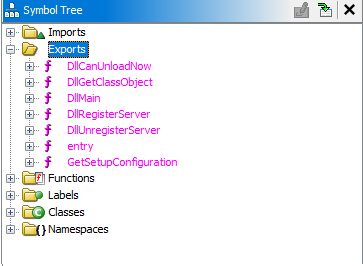 List of exported functions by Microsoft.VisualStudio.Setup.Configuration.Native.dll
List of exported functions by Microsoft.VisualStudio.Setup.Configuration.Native.dll
GetSetupConfiguration() looked promising at first but it’s just a wrapper around allocating a SetupConfiguration instance. 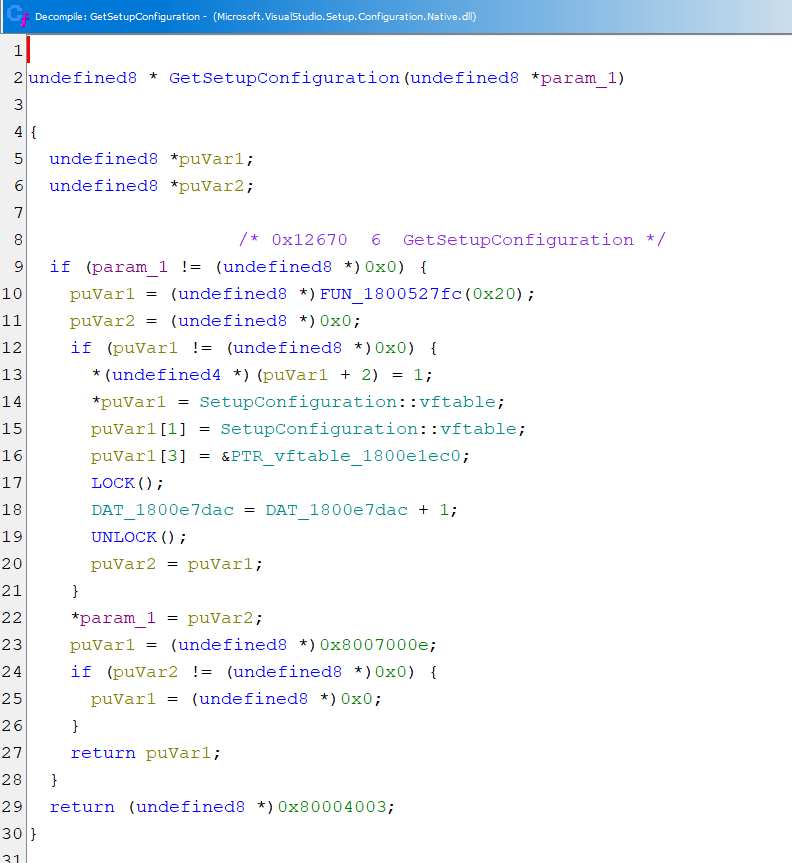 Just allocating -
Just allocating - FUN_1800527fc only calls operator new()
I was again reminded that the code for what I’m looking for is part of some C++ CLI class so I abandoned the exported functions and looked at the exported classes list. And indeed, our old friend SetupInstance makes a return.
From there we can find all the places in the code where SetupInstance is getting instantiated. While I did follow this lead for some time, I didn’t come to a good conclusion unfortunately.
To try a different approach, I like to search for known strings inside the binary I’m reverse engineering. Searching for known strings inside a binary will more often than not get you close to the code you want to reverse engineer. And while I didn’t have a particular string in mind to check against, I just searched for “VisualStudio” in the hopes of finding anything that’ll get me on the right track.
 Result of the string search for “VisualStudio”
Result of the string search for “VisualStudio”
I followed the first two entries since they look like registry keys. The function where these strings are used looks like it’s trying to read the same value from 3 different registry keys. 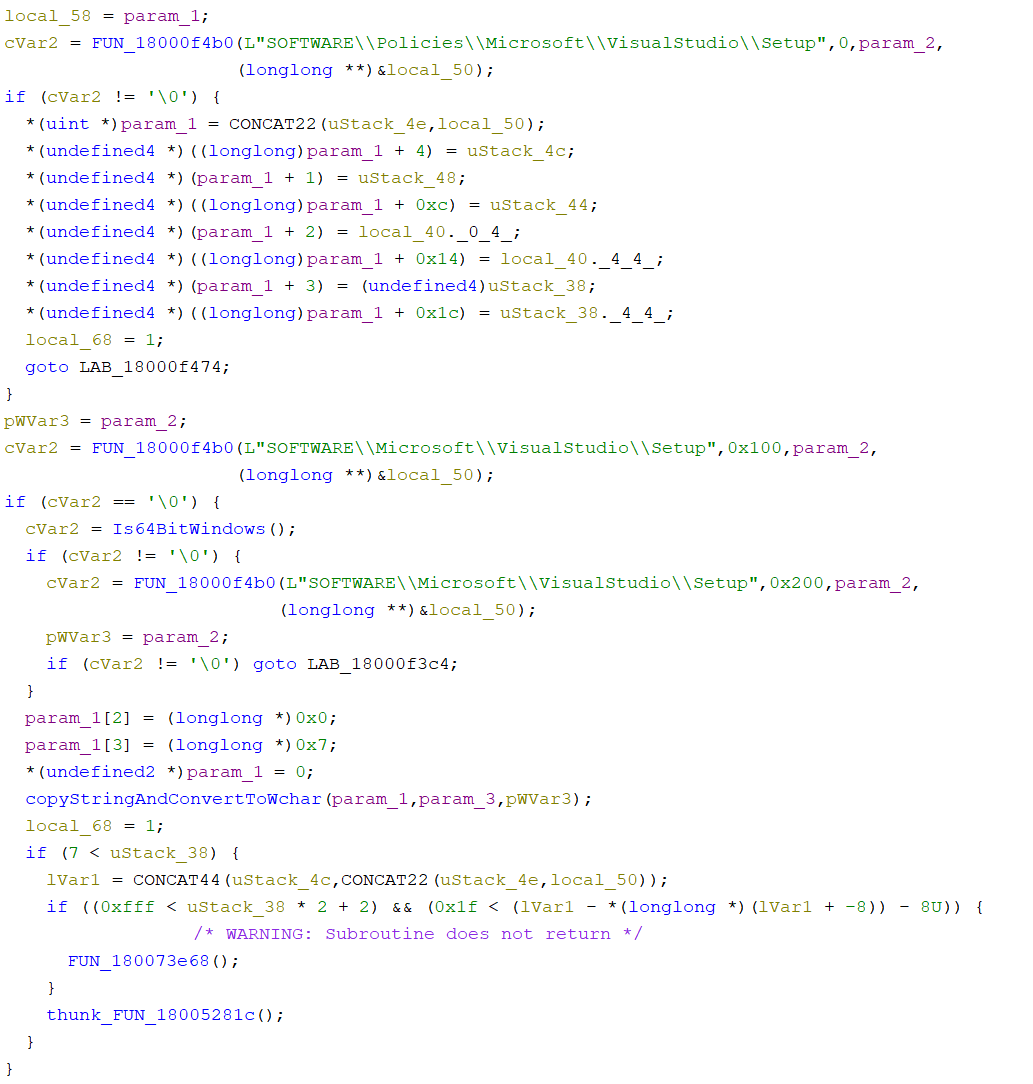 These look very much like registry queries
These look very much like registry queries
Note: I took the liberty of renaming some of the symbols here already, like
Is64BitWindows()andcopyStringAndConvertToWchar()
Indeed, looking at the code for FUN_18000f4b0(), we can see that it’s indeed calling the registry functions from the Win32 API, with param_1 = name of the registry key, param_2 = desired access rights, param_3 = name of the registry value and param_4 = pointer to the buffer receiving the value. 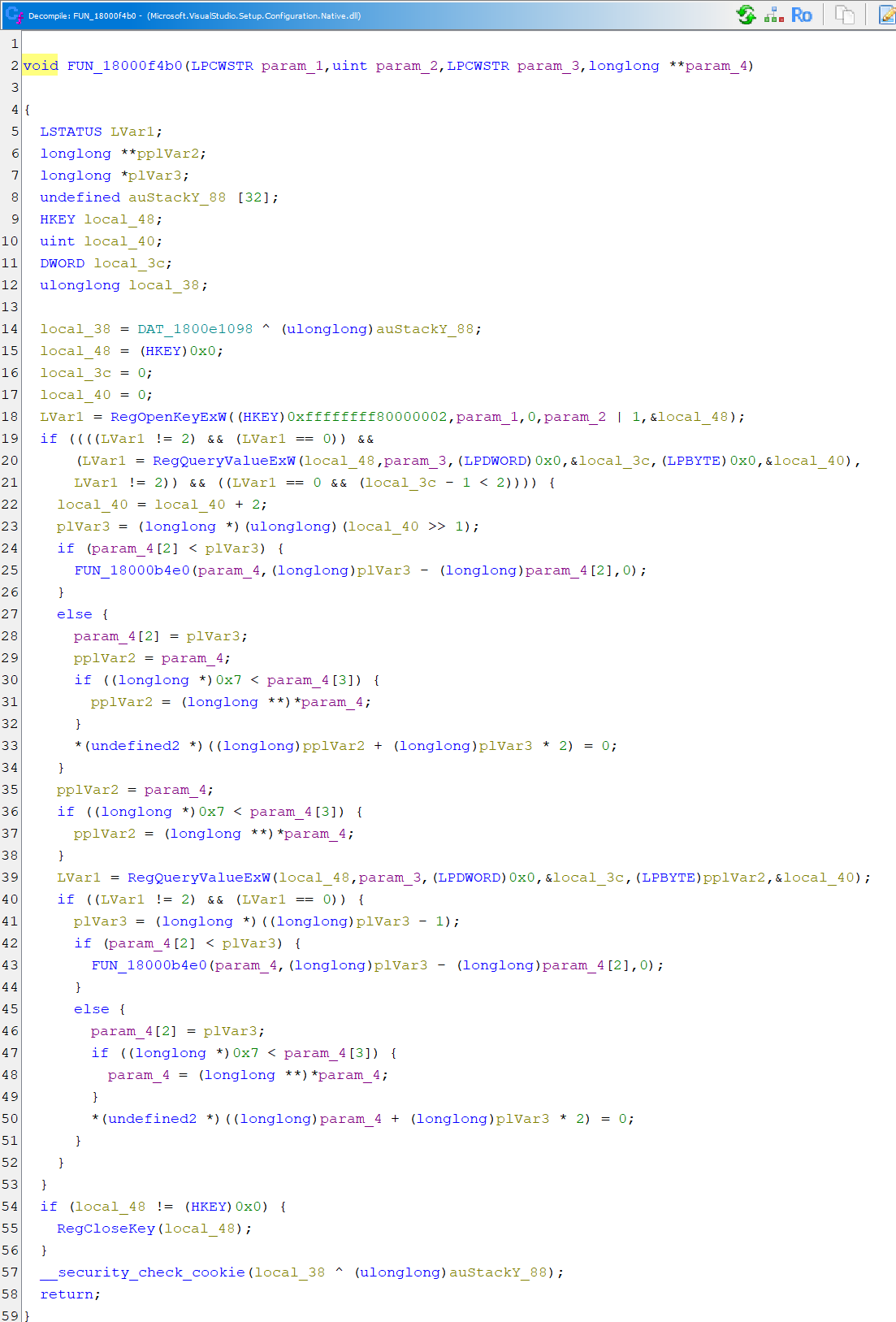 Querying the windows registry
Querying the windows registry
Renaming FUN_1800048b0() to something meaningful like queryVisualStudioSetupRegistry() and resolving the parameter names will paint a clearer picture of what’s going on - looking at the previous snippet again, we can somewhat see what it’s trying to do. 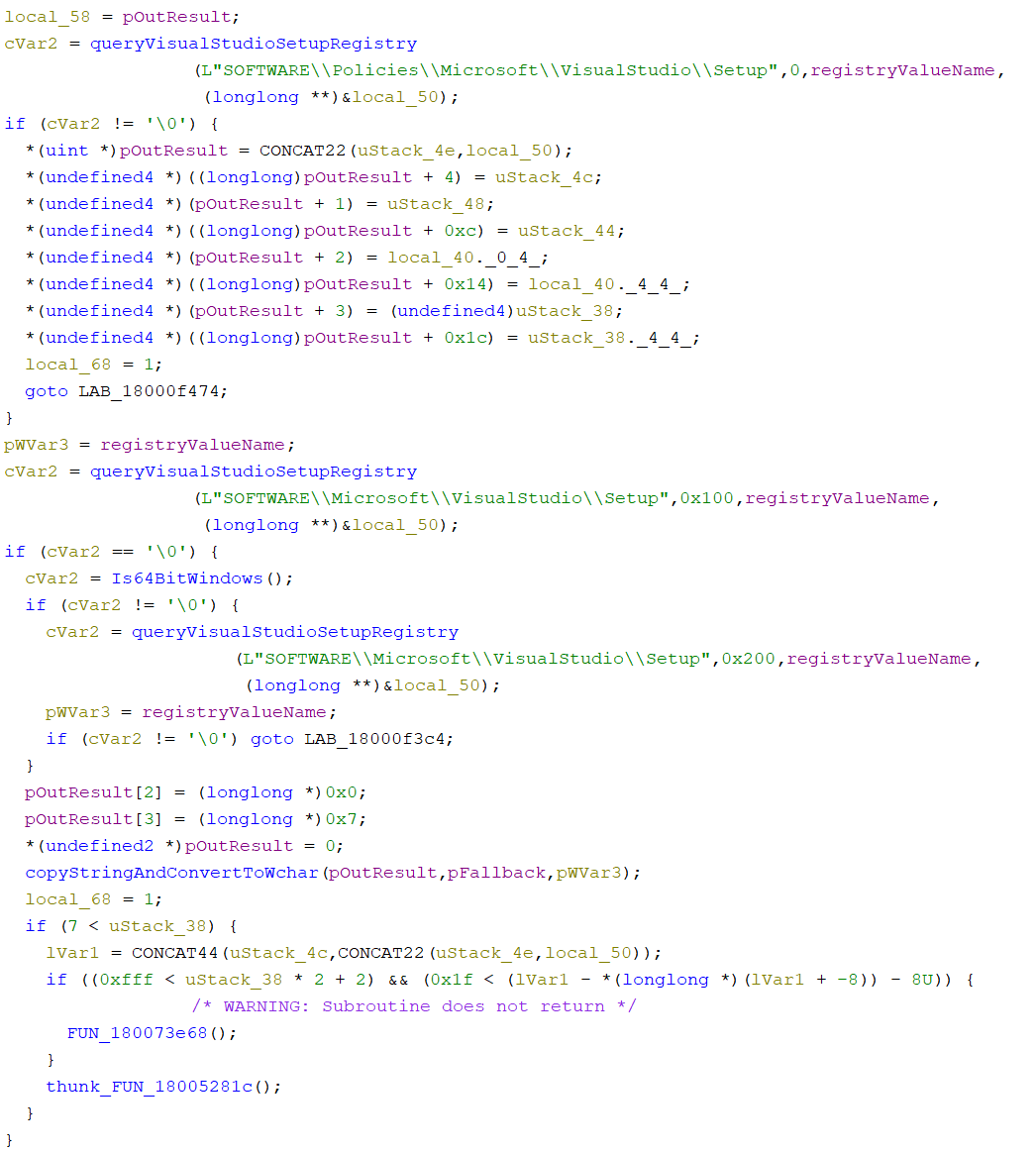 This starts to look like it’s making sense
This starts to look like it’s making sense
Following the logic here we can somewhat deduce what’s going on now. It’s trying to search for a registry value using 3 different keys. If it can’t find the key, it’ll use a fallback value.
There are two instances where this function is called. Once to find the SharedInstallation key, which will point to the installation path where vswhere.exe resides. This is not the path to individual Visual Studio instances, but to the shared installation path that is shared by all instances. And then once again to query the CachePath key. If there’s no CachePath key, it’ll use the fallback path %ProgramData%\Microsoft\VisualStudio\Packages. Opening this up on my local machine seems to be exactly what I was looking for. This path is what’s being used by vswhere (or, more specifically, Microsoft.VisualStudio.Setup.Configuration.Native.dll), to query which version of Visual Studio you have installed, what that particular instance is capable of building and, most importantly, where it is installed.
Note: Many functions I’ve inspected in Ghidra seemed to handle
char<->wchar_tconversion. vswhere seemed to do a lot of allocations and copies behind the back to handle these conversions. If you don’t need that for your project, you can already save a lot of overhead here. Might not be much on a per-build basis but running your build a thousand times will add up eventually!
The next chapter is a quick summary of what this all boils down to.
TLDR - What’s happening?
vswhere will search the following registry keys for the CachePath value:
HKLM\SOFTWARE\Policies\Microsoft\VisualStudio\SetupHKLM\SOFTWARE\Microsoft\VisualStudio\SetupHKLM\SOFTWARE\WOW6432Node\Microsoft\VisualStudio\Setup
If it didn’t find a matching key, it’ll fall back to the %ProgramData%\Microsoft\VisualStudio\Packages path. For my local installation the key wasn’t there, I assume that it’s written as soon as you change the default path of the cache folder as part of the Visual Studio installation process.
Inside that path, there’s an _Instances folder which will include one entry for every local Visual Studio installation. Inside each “instance folder” is a state.json file which will contain information about what particular version of Visual Studio this instance represents, what packages it has (basically answering the question “can it build XYZ?”) and, finally, where this Visual Studio instance is installed.
Excerpt of the information inside state.json that probably most users are interested in:
1
2
3
4
5
6
7
8
9
10
11
12
13
{
"installationName": "VisualStudio/17.8.3+34330.188",
"installationPath": "C:\\Program Files\\Microsoft Visual Studio\\2022\\Community",
"selectedPackages": [
{
"id": "Microsoft.VisualStudio.Component.VC.Tools.x86.x64",
"version": "17.8.34129.139",
"type": "Component",
"selectedState": "IndividuallySelected",
"userSelectedState": "Explicit"
}
]
}
You can then use this information to resolve the path to cl.exe (or link.exe/lib.exe) by checking the toolchain version inside VC\Auxiliary\Build\Microsoft.VCToolsVersion.default.txt and using that version to get to the final path by resolving \VC\Tools\MSVC\{ToolchainVersion}\bin\Hostx64\x64\cl.exe (assuming you want to compile a 64Bit binary on a 64Bit host). Theoretically, the code for this should be rather small compared to the ~500kb that’s vswhere, with the json parser probably taking up most of that (but since you know the layout of the json file beforehand, even that could be optimized - A full-blown general purpose json parser isn’t necessarily needed here IMHO).
Anyway, that’s it for now.